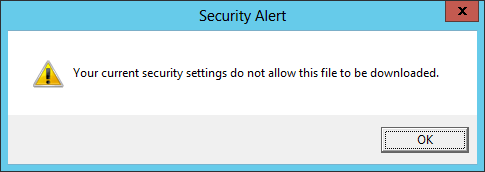If you are trying to download some programs or some drivers, an error occurs saying “Your current security settings do not allow this file to be downloaded“.
You can try the solutions below to fix this issue.
Solution 1:
Change the security setting of the IE browser
Follow the steps below:
1. Open Internet Explorer.
2. Click Tools in the top right corner and then Internet Options.
3. Click on the Security tab.
4. Select the Internet Zone.
5. Click on the Custom Level button and then scroll down to Downloads.
6. Make sure to enable File download.

7. Click Apply and OK.
8. Restart Internet Explorer and check if that helps.
If Solution 1 does not resolve the problem, try Solution 2.
Solution 2:
1. Open Internet Explorer.
2. Click Tools in the top right corner and then Internet Options.
3. Click the Advanced tab and then click the Reset button.
4. Check to Delete personal settings and then click the Reset button.
5. Restart Internet Explorer and check if that helps.
Solution 3:
Close Antivirus software to try again.
If you have any questions, ideas or suggestions, feel free to leave a comment below.