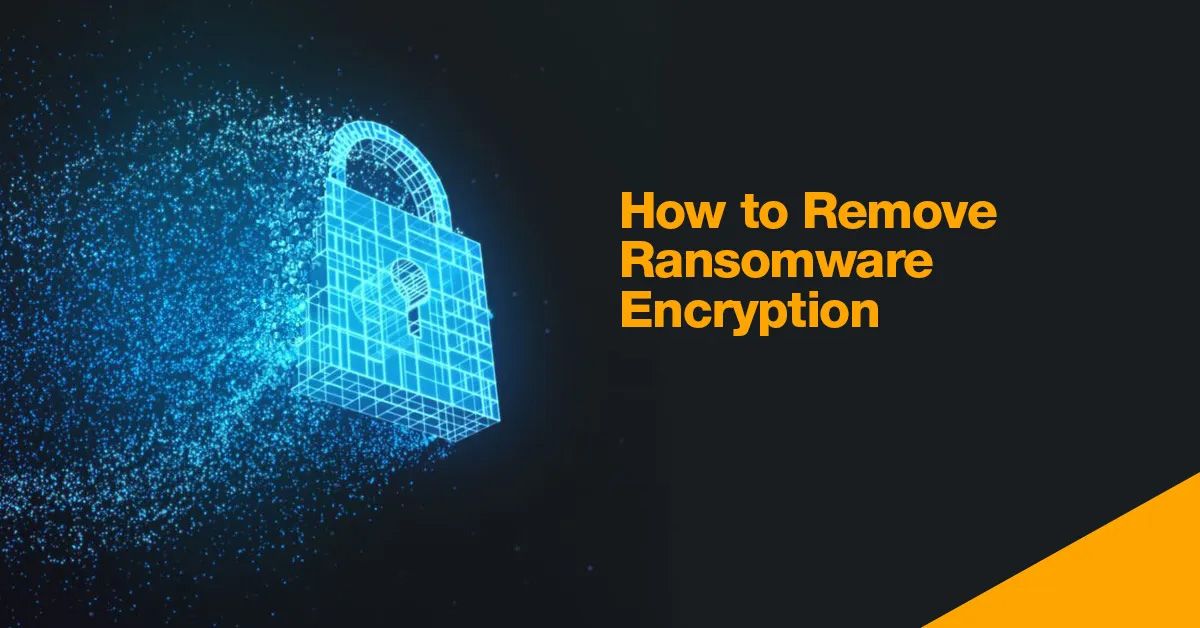Ransomware infection means that your data has been encrypted or cyber criminals are blocking your operating system. These criminals usually demand a ransom in return for decrypting the data. Ransomware can find its way onto a device in many different ways. The most common routes include infections from malicious websites, unwanted add-ons in downloads, and spam. Targets of ransomware attacks include both individuals and companies. Various measures can be taken to protect against ransomware attacks, with a watchful eye and the right software being essential steps in the right direction. A ransomware attack means losing data, spending large sums of money, or both.
Detecting ransomware
How do you know if your computer is infected? Here are some ways to detect a ransomware attack:
- A Quality Anti-virus scanner can protect the system. If the device has a virus scanner, it can detect ransomware infection early unless it has been bypassed or is a low-quality AV scanner.
- Check file extension – for example, the standard attachment of an image file is “.jpg.” If this extension has changed to an unfamiliar combination of letters, there may be a ransomware infection.
- Name change – do files have different names than those you gave them? The malicious program often changes the file name when it encrypts data. This could therefore be a clue.
- Increased CPU and disk activity – increased disk or main processor activity may indicate that ransomware is working in the background.
- Dubious network communication – software interacting with the cybercriminal or with the attacker’s server may result in suspicious network communication.
- Encrypted files – a late sign of ransomware activity is that files can’t be opened.
Finally, a window containing a ransom demand confirms that there is a ransomware infection. The earlier the threat is detected, the easier it is to combat the malware. Early detection of an encryption Trojan infection can help determine what ransomware has infected the end device. Many extortion Trojans delete themselves once the encryption has been executed so they cannot be examined and decrypted.
A ransomware infection has occurred – what are your options?
Ransomware is generally divided into two types: locker ransomware and crypto-ransomware. A locker ransomware virus locks the entire screen, while crypto ransomware encrypts individual files. Regardless of the kind of crypto Trojan, victims usually have three options:
- They can pay the ransom and hope the cybercriminals keep their word and decrypt the data.
- They can try to remove the malware using available tools.
- They can reset the computer to factory settings.
Removing encryption Trojans and decrypting data – how it’s done
Both the type of ransomware and the stage at which ransomware infection is detected significantly impact the fight against the virus. Removing the malware and restoring the files is impossible with every ransomware variant. Here are three ways to fight an infection.
Detecting ransomware – the sooner, the better!
If the ransomware is detected before a ransom is demanded, you have the advantage of being able to delete the malware. The data that has been encrypted up to this point remains encrypted, but the ransomware virus can be stopped. Early detection means the malware can be prevented from spreading to other devices and files.
You can recover your encrypted data if you back up your data externally or in cloud storage. But what can you do if you don’t have a backup of your data? We recommend that you have a reliable Disaster Recovery plan and an in-depth security solution in place. There may already be a decryption tool for the ransomware you have fallen victim to. You can also visit the website of the No More Ransom project. This industry-wide initiative was launched to help all victims of ransomware.
Instructions for removing file encryption ransomware
If you have been the victim of a file encryption ransomware attack, you can follow these steps to remove the encryption Trojan.
Step 1: Disconnect from the internet
First, remove all connections, both virtual and physical. These include wireless and wired devices, external hard drives, storage media, and cloud accounts. This can prevent the spread of ransomware within the network. If you suspect other areas have been affected, carry out the following backup steps for these areas.
Step 2: Investigate with your internet security software
Perform a virus scan using the internet security software you have installed. This helps you identify the threats. If harmful files are found, you can either delete or quarantine them. You can delete malicious files manually or automatically using antivirus software. Manual removal of the malware is only recommended for computer-savvy users.
Step 3: Use a ransomware decryption tool
If your computer is infected with ransomware that encrypts your data, you could try an appropriate decryption tool to regain access. NoMoreRansom.org has some proper decryption tools to counter these attacks.
Step 4: Restore your backup
If you have backed up your data externally or in cloud storage, create a backup of your data that has not yet been encrypted by ransomware. If you don’t have any backups, cleaning and restoring your computer is a lot more complicated. To avoid this situation, it is recommended that you regularly create backups. If you tend to forget about such things, use automatic cloud backup services or set alerts in your calendar to remind you.
How to remove screen-locking ransomware
In the case of screen-locking ransomware, the victim is first faced with getting to the security software. By starting the computer in Safe Mode, there is a possibility that the screen-locking action will not load, and the victim can use their antivirus program to combat the malware.
Paying the ransom – yes or no?
Paying the ransom is generally not recommended. As with a policy of non-negotiation in a real-life hostage situation, a similar approach should be followed when data is taken, hostage. Paying the ransom is not recommended because there is no guarantee that the extortioners will fulfill their promise and decrypt the data. In addition, payment could encourage this type of crime to flourish.
If you plan to pay the ransom, you should not remove the ransomware from your computer. Depending on the type of ransomware or the cybercriminal’s plan concerning decryption, the ransomware may be the only way to apply a decryption code. Premature removal of the software would render the decryption code – bought at a significant cost – unusable. But if you have received a decryption code and it works, you should remove the ransomware from the device immediately after the data has been decrypted.
Types of ransomware: What are the differences in how to proceed?
There are many different types of ransomware, some of which can be uninstalled in just a few clicks. In contrast, widespread virus variants are considerably more complex and time-consuming to remove.
Different options for removing and decrypting the infected files exist, depending on the type of ransomware. No universally applicable decryption tool works for all the many different ransomware variants.
The following questions are essential when it comes to the proper removal of ransomware:
- What type of virus has infected the device?
- Is there a suitable decryption program, and if so, which one?
- How did the virus find its way into the system?
Ryuk may have entered the system via Emotet, which implies a difference in how the problem is dealt with. Safe Mode is an excellent way to remove it if it is a Petya infection. More about the different ransomware variants can be found here.
Conclusion
Even with the best security precautions, a ransomware attack can never be ruled out with complete certainty. Even if a ransom has been demanded, you have various options and can choose the right one depending on your specific situation. Remember that backing up your data regularly will significantly reduce the impact of an attack.