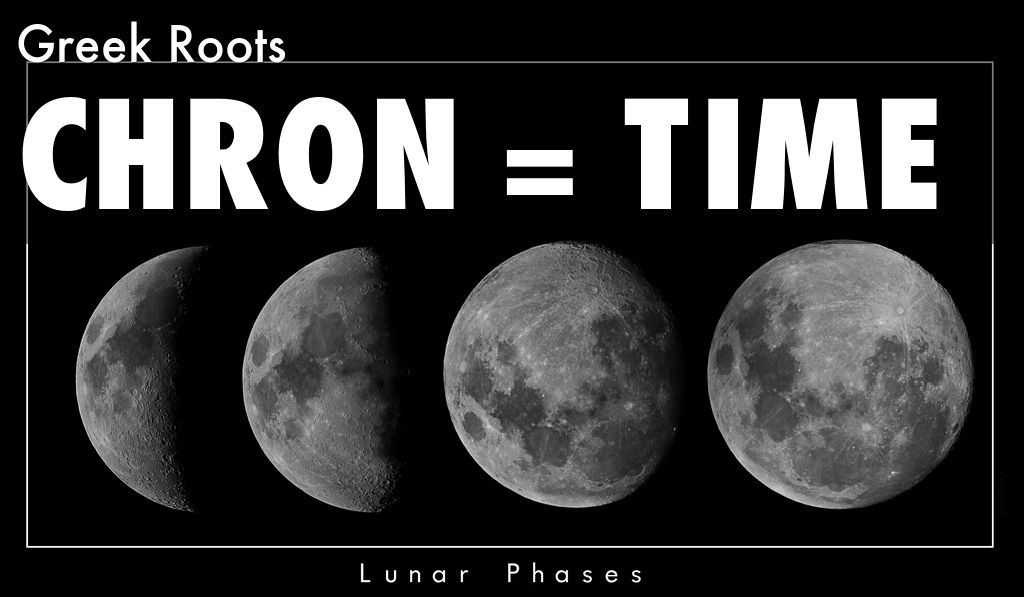Setting up cron jobs in Unix, Solaris & Linux
Cron is a Unix, Solaris, Linux utility that allows tasks to be automatically run in the background at regular intervals by the cron daemon.
Cron meaning – There is no definitive explanation, but the most accepted answer is reportedly from Ken Thompson ( author of Unix cron ); the name cron comes from Chron, the Greek prefix for ‘time’.
What is cron? – Cron is a daemon that runs at the times of system boot or designated times & dates from /etc/init.d scripts. If needed, it can be stopped/started/restart using the init script or with command service crond start in Linux systems.
This document covers the following aspects of Unix and Linux cron jobs to help you successfully understand and implement cronjobs.
- What is crontab?
- What is a cron job or cron schedule?
- Crontab Restrictions
- Crontab Commands
- Crontab file – syntax
- Crontab Example
- Crontab Environment
- Disable Email
- Generate log file for crontab activity
- Crontab file location
1. What is crontab?
Crontab (CRON TABle) is a file that contains the schedule of cron entries to be run at specified times. File location varies by the operating system. See the Crontab file location at the end of this document.
2. What is a cron job or cron schedule?
Cron job or cron schedule is a specific set of execution instructions specifying the day, time, and command to execute. crontab can have multiple execution statements.
3. Crontab Restrictions
You can execute crontab if your name appears in the file /usr/lib/cron/cron.allow. If that file does not exist, you can use
crontab if your name does not appear in the file /usr/lib/cron/cron.deny.
If only cron. Deny exists and is empty; all users can use crontab. If neither file exists, only the root user can use crontab. The allow/deny files consist of one user name per line.
4. Crontab Commands
export EDITOR=vi; to specify an editor to open the crontab file.
crontab -e Edit crontab file, or create one if it doesn’t already exist.
crontab -l crontab list of cronjobs, display crontab file contents.
crontab -r Remove your crontab file.
crontab -v Display the last time you edited your crontab file. (This option is only available on a few systems.)
5. Crontab file
Crontab syntax :
A crontab file has five fields for specifying day, date, and time followed by the command to be run at that interval.
* in the value field above means all legal values as in braces for that column.

The value column can have a * or a list of elements separated by commas. An element is either a number in the ranges shown above or two numbers in the range separated by a hyphen (meaning an inclusive range)
Notes
A. ) Repeat pattern like /2 for every 2 minutes or /10 for every 10 minutes is not supported by all operating systems. If you try to use it and crontab complains, it is probably not supported.
B.) The specification of days can be made in two fields: month day and weekday. If both are specified in an entry, they are cumulative, meaning both entries will get executed.
6. Crontab Examples
A line in the crontab file like below removes the tmp files from /home/someuser/tmp each day at 6:30 PM.
30 18 * * * rm /home/someuser/tmp/*
Crontab every hour
This is most commonly used for running cron every hour and executing a command after one hour. Crontab format every hour is simple to have hour field as * which runs every hour as the clock switches to a new hour. if you want to run it at the beginning of the hour, the minute field needs to be 0 or any other minutes when you want to run it at a specific minute of the hour. cron every hour to run at the beginning of the hour.00 * * * * rm /home/someuser/tmp/*
cron every hour to run at 15 minutes of an hour..
15 * * * * rm /home/someuser/tmp/*
cron every minute
To run cron every minute, keep the minute’s field as *, as minute changes to the new minute cron will be executed. if you want to run it continuously every hour, then the hour field also needs to have a value of *.
* * * * * rm /home/someuser/tmp/*
if you want to run a script every minute at a specific hour, change the value of the hour field to a specific value, such as the 11th hour.
* 11 * * * rm /home/someuser/tmp/*
More crontab examples
Changing the parameter values as below will cause this command to run at a different time schedule below :
| min | hour | day/month | month | day/week | execution time result |
|---|---|---|---|---|---|
| 30 | 0 | 1 | 1,6,12 | * | 00:30 Hrs on the 1st of Jan, June & Dec |
| 0 | 20 | * | 10 | 1-5 | 8:00 PM (24 hr) every weekday (Mon-Fri) in Oct |
| 0 | 0 | 1,10,15 | * | * | Midnight on the 1st,10th & 15th of every month |
| 5,10 | 0 | 10 | * | 1 | At 12:05 & 12:10 every Monday & on the 10th of every month |
Note: If you inadvertently enter the crontab command with no argument(s), do not attempt to get out with Control-d. This removes all entries in your crontab file—instead, exit with Control-c.
7. Crontab Environment
cron invokes the command from the user’s HOME directory with the shell, (/usr/bin/sh).
cron supplies a default environment for every shell, defining:
HOME=user’s-home-directory
LOGNAME=user’s-login-id
PATH=/usr/bin:/usr/sbin:.
SHELL=/usr/bin/sh
Users who desire to have their .profile executed must explicitly do so in the crontab entry or a script called by the entry.
8. Disable Email
By default, cron jobs send an email to the user account executing the cronjob. If this is not needed, put the following command At the end of the cron job line.
>/dev/null 2>&1
9. Generate log file
To collect the cron execution execution log in a file :
30 18 * * * rm /home/someuser/tmp/* > /home/someuser/cronlogs/clean_tmp_dir.log
10. Crontab file location
User crontab files are stored by the login names in different locations in different Unix and Linux flavors. These files are useful for backing up, viewing, and restoring but should be edited only with the crontab command by the users.
- Mac OS X
/usr/lib/cron/tabs/ - BSD Unix
/var/cron/tabs/ - Solaris, HP-UX, Debian, Ubuntu
/var/spool/cron/crontabs/ - AIX, Red Hat Linux, CentOS, Ferdora
/var/spool/cron/