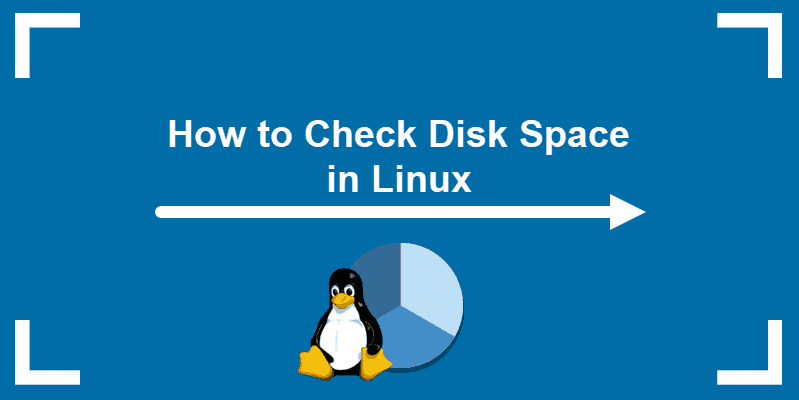Introduction
How much space do I have free on my Linux drive?
Managing disk space on a Linux server is an important task. For example, package manager applications notify you of how much disk space will be required for an installation. For that information to be meaningful, you should know how much space your system has available.
In this tutorial, learn how to use the df command to check disk space in Linux and the du command to display file system disk space usage.
Prerequisites
- A Linux-based system
- A terminal window/command line
- A user account with sudo or root privileges
Check Linux Disk Space Using df Command
You can check your disk space simply by opening a terminal window and entering the following:
df
The df command stands for disk free, showing you the amount of space taken up by different drives. By default, df displays values in 1-kilobyte blocks.
Display Usage in Megabytes and Gigabytes
You can display disk usage in a more human-readable format by adding the -h option:
df -h
This displays the size in kilobytes (K), megabytes (M), and gigabytes (G).
Understanding the Output Format
The df command lists several columns:
Filesystem Size Used Avail Use% Mounted on
udev 210M 0 210M 0% /dev
tmpfs 49M 1004K 48M 3% /run
/dev/sda2 7.9G 4.3G 3.2G 58% /Your output may have more entries. The columns should be self-explanatory:
- Filesystem – This is the name of each particular drive. This includes physical hard drives, logical (partitioned) drives, and virtual or temporary drives.
- Size – The size of the filesystem.
- Used – Amount of space used on each filesystem.
- Avail – The amount of unused (free) space on the filesystem.
- Use% – Shows the percent of the disk used.
- Mounted on – This is the directory where the file system is located. This is also sometimes called a mount point.
The list of filesystems includes your physical hard drive, as well as virtual hard drives:
- /dev/sda2 – This is your physical hard drive. It may be listed as /sda1, /sda0, or you may even have more than one. /dev stands for the device.
- udev – This is a virtual directory for the /dev directory. This is part of the Linux operating system.
- tmpfs – You may have several of these. These are used by /run and other Linux processes as temporary filesystems for running the operating system. For example, the tmpfs /run/lock is used to create lockfiles. These are the files that prevent multiple users from changing the same file at the same time.
Display a Specific File System
The df command can be used to display a specific file system:
df -h /dev/sda2You can also use a backslash:
df -h /This displays the usage on your primary hard drive. Use the mount point (in the Mounted on column) to specify the drive you want to check.


KEY TAKEAWAYS
- A credit score is a number that depicts a consumer’s creditworthiness. FICO scores range from 300 to 850.
- Factors used to calculate your credit score include repayment history, types of loans, length of credit history, debt utilization, and whether you’ve applied for new accounts.
- A credit score plays a key role in a lender’s decision to offer credit and for what terms.
- The three main U.S. credit bureaus (Equifax, Experian, and TransUnion) may each calculate your FICO score differently.
Display File Systems by Type
To list all file systems by type, use the command:
df -ht ext4This lists drives with the ext4 type in a human-readable format.

Display Size in 1000 Instead of 1024
You can display disk usage in units of 1000 instead of 1024:
du -HThis can address a point of confusion in storage technology. Manufacturers sell hard drives in sizes based on 1000 bytes = 1 kilobyte.
However, operating systems divide that space by 1024 bytes = 1 kilobyte. Because of this, a 1000-gigabyte hard drive ends up with roughly 930 gigabytes of usable storage.

KEY TAKEAWAYS
- A credit score is a number that depicts a consumer’s creditworthiness. FICO scores range from 300 to 850.
- Factors used to calculate your credit score include repayment history, types of loans, length of credit history, debt utilization, and whether you’ve applied for new accounts.
- A credit score plays a key role in a lender’s decision to offer credit and for what terms.
- The three main U.S. credit bureaus (Equifax, Experian, and TransUnion) may each calculate your FICO score differently.
Check Disk Space in Linux With du Command
The du command displays disk usage. This tool can display disk usage for individual directories in Linux, giving you a finer-grained view of your disk usage. Use it to show the amount of space used by your current directory:
du
df command, you can make du human-readable:du -h
It displays a list of the contents of the current directory and how much space they’re using. You can simplify the display with the -s option:
du -hs
This shows how much space the current directory uses.

du -hs /etc/kernel-img.confdu -hs /etc
With the second command, you may have noticed a permission denied error message. This means the current user doesn’t have the privileges to access specific directories. Use the sudo command to elevate your privileges:
sudo du -hs /etc

KEY TAKEAWAYS
- A credit score is a number that depicts a consumer’s creditworthiness. FICO scores range from 300 to 850.
- Factors used to calculate your credit score include repayment history, types of loans, length of credit history, debt utilization, and whether you’ve applied for new accounts.
- A credit score plays a key role in a lender’s decision to offer credit and for what terms.
- The three main U.S. credit bureaus (Equifax, Experian, and TransUnion) may each calculate your FICO score differently.
Conclusion
You should now understand how to use df and du commands to check disk space on your Linux system. Remember, to display a complete list of options, use either df --help or du --help.