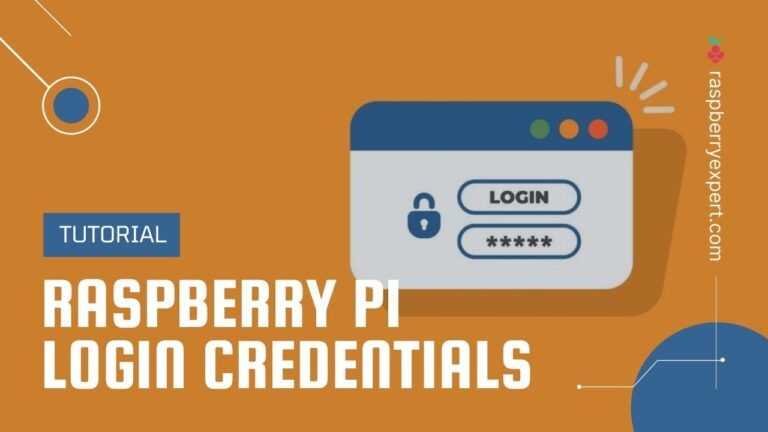Are you logged out of your system because you forgot or don’t know the Raspberry Pi default login username and password? Then this is the article for you.
In this article, I’ll provide you with the default Raspberry Pi login credentials for most operating systems you can run on your Pi. Also, I’ll be guiding you through the steps to change or reset your default username and password to make your Raspberry Pi secure.
Like any other system, Raspberry Pi also comes with default login credentials that can be used for logging in and doing a million things with your Pi. However, these default raspberry pi login details are readily available on the internet. So you should change these credentials for security reasons.
Raspberry Pi Default Login Credentials for All OS
Most Raspberry Pi operating systems have a default username and password to log in via SSH. For Raspberry Pi OS (Raspbian) the default username is pi, and the default password is raspberry. But other raspberry pi distributions have their own default usernames and passwords, which need not be the same.
Here is the list of major Raspberry Pi distributions and their default login credentials.
| RPi Distributions | Username | Password |
| Raspberry Pi OS (Raspbian) | pi | raspberry |
| Debian | pi | raspberry |
| RetroPi | pi | raspberry |
| Ubuntu Server | ubuntu | ubuntu |
| Kali Linux | root | toor |
| Lakka Linux | root | root |
| Arch Linux ARM | root | root |
| OpenELEC | root | openelec |
| LibreELEC | root | libreelec |
| DietPi | root | dietpi |
| OSMC | osmc | osmc |
| ROKOS | rokos | rokos |
| QtonPi | root | rootme |
How to Change Raspberry Pi Default Login Password
To make your system secure, it’s recommended to change the default login password for Raspberry Pi. For this to ensure, the Raspberry Pi foundation has made an initiative with their recent update of the Raspberry Pi OS. Right after the installation of the OS, you will be prompted to change the raspberry pi default password. If, for some reason, you didn’t change it yet, you can follow the below steps.
- Login to Raspberry Pi using the default user name “pi” and default password “raspberry“.
- To change the password, open the command line, type the passed command, and hit enter.
- You will now be prompted to enter the current password.
- Once entered, you will be asked to enter the new password and then confirm it by typing again. You won’t see any characters on the screen while you type the password. Fret not. It is like that. So just type the password and then press enter.